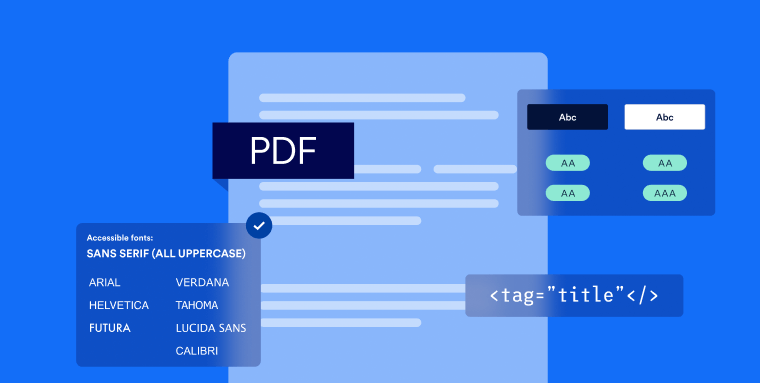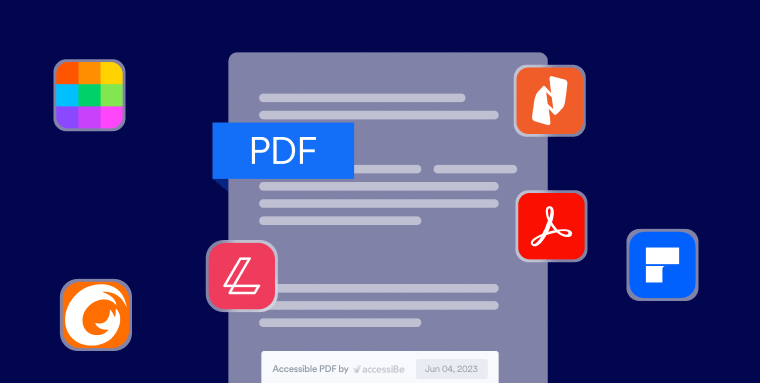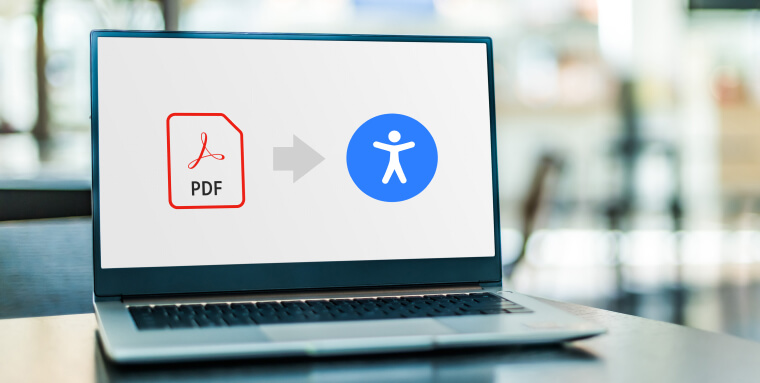The information presented within this guide is aimed at website owners seeking to learn the ropes of web accessibility. Technical elements are described in layman’s terms, and, as a rule, all topics pertaining to the legalities of web accessibility are presented in as simplified a manner as possible. This guide has no legal bearing, and cannot be relied on in the case of litigation.
People with vision impairments, hearing impairments, or other disabilities often rely on assistive technology to access digital content. And, for the most part, PDFs are not set up to allow for this.
Luckily, there are steps you can take to address and remediate accessibility issues existing within your PDF files to ensure that they can be accessed by people with disabilities.
These steps can, and should, be pursued by all organizations, regardless of size and industry. However, certain businesses are mandated by law to present accessible PDFs on their websites, under the Americans with Disabilities Act (ADA).
In this blog, we’ll show you everything you need to know about ADA compliance for PDFs.
We’ll highlight the most common errors you should avoid when creating an accessible PDF, showcase how you can remediate an existing PDF to make it ADA-compliant, and list the most prominent tools for creating accessible PDFs.
What does ADA compliance for PDFs actually mean?
The Americans with Disabilities Act (ADA) is a civil rights law that prohibits discrimination against people with disabilities in public spaces. ADA Title III applies to businesses categorized as “public accommodations” like colleges, transportation, retail stores, banks, hospitals, real estate agencies, and restaurants, to name a few.
In 2018, the Department of Justice (DOJ) made it clear that websites are also "public accommodations" under the ADA. This means that websites must be accessible to people who have vision, auditory, or other disabilities that inhibit their ability to navigate online domains.
It’s important to note that U.S. courts apply the ADA to other areas of businesses’ online domains, and not just to their websites. This includes, but isn’t limited to emails, videos, and online documents like PDFs.
WCAG and PDFs
To create or remediate existing PDFs so that they comply with the ADA, businesses should draw upon web accessibility standards. The latter includes instructions that apply to online documents, as well as general website elements.
The most prominent web accessibility standards, and those that have been frequently referenced by U.S. courts, are the Web Content Accessibility Guidelines (WCAG). Created by the World Wide Web Consortium (W3C), WCAG has a deciding impact on global web accessibility policy.
Another prominent accessibility standard for PDFs is PDF/UA (Universal Accessibility). An international standard (ISO 14289), PDF/UA includes many of the instructions appearing in WCAG.
Remediating your PDF so that it meets PDF/UA is a great step toward ensuring people with disabilities can properly-access it. However, in this blog, we will focus on ways in which your PDF can conform to WCAG.
There are a number of versions of WCAG that PDFs and other web-based content can conform to.
U.S. courts have generally referred to WCAG 2.0 Level AA (i.e., an earlier iteration of these guidelines) as the required conformance level in web accessibility lawsuits.
Today, however, conforming to WCAG 2.1 (i.e., the most up-to-date version of these guidelines) at Level AA will likely see you avoiding any ADA website compliance lawsuits.
Both WCAG iterations apply to PDF accessibility.
What makes a PDF ADA-compliant?
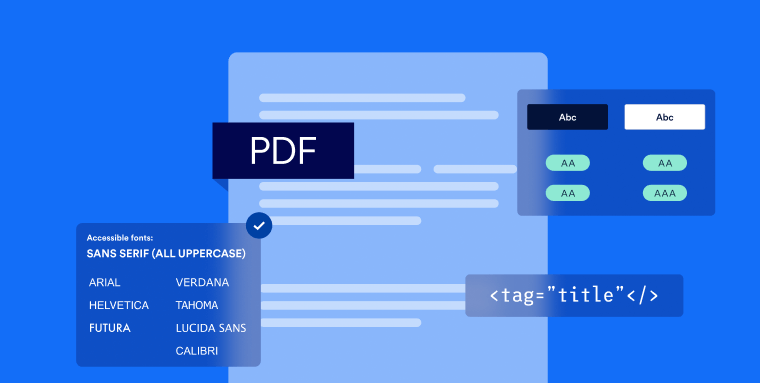
For a PDF to be ADA-compliant, several technical elements need to be configured so that people with disabilities can access it.
One of the most critical components of an accessible PDF is compatibility with screen reader technology.
A screen reader reads the text and other content of a PDF aloud, allowing for people with vision impairments to access and navigate digital content.
Screen readers work by analyzing a PDF file’s underlying structure, which includes elements such as headings, paragraphs, lists, tables, and, perhaps most importantly, tags. The latter are applied to specific elements within a PDF to help screen readers understand their contextual relevance. If forms or links appearing within a PDF aren’t tagged, for example, a screen reader won’t announce them as such to users. This can impact screen readers’ ability to understand and comprehend information.
Proper tags are crucial, but they are only part of the equation when it comes to creating an accessible PDF file. Other features of an ADA-compliant PDF include:
Searchable text
When a PDF file has searchable text, readers can search for and find specific words or phrases within the file. This is especially helpful for people with vision impairments, who rely on assistive technology like screen readers to access information.
Alt text for meaningful images
Alt text is the text-based description of an image that appears on your PDF. When they come across alt text, screen readers will read it aloud, allowing users to understand the meaning and purpose of these images.
Without alt text, those who rely on screen readers won’t be able to understand an image, and may miss critical information appearing in it.
It’s important to note that alt text should be added to meaningful images only.
The latter are images that are relevant to the text surrounding them and provide readers with important, useful, and critical information.
Images that are displayed purely for decorative purposes should not have alt text added to them.
No background images or watermarks
Background images and watermarks make it harder for people with disabilities to digest information.
Screen readers may have difficulty distinguishing between the text and the background image. As a result, they struggle to understand and relay accurate content to the user.
Bookmarks
Bookmarks act as links to specific sections within a PDF. Those who click on them, can reach areas they find most interesting or relevant without having to scroll to them.
Bookmarks provide navigational aid to people with specific disabilities. Without them, people with vision impairments may have a hard time finding specific sections within your PDF.
Tables with logical reading order (left-to-right)
Screen readers read content linearly, so tables appearing in your PDF file need to have a logical reading order from left to right. This is particularly essential for complex tables that are data-heavy. Without a well-defined reading order, the information appearing within your PDF may confuse your audience.
Table rows that do not split across pages
When a row is split across pages, people with vision impairments may find it challenging to understand your content. Having to refer to previous pages to understand the full context of a table is time-consuming and frustrating.
Keep table rows together on the same page to present information clearly and logically.
How to create an ADA-compliant PDF
You can follow these best practices when creating an accessible PDF:
- Start with an accessible source document
If possible, it's best to start with an accessible source document and export it to an accessible PDF. This ensures that your content is properly tagged and structured from the beginning. When you convert the source document into a PDF, it should retain its accessibility features - Use proper headings and structure
Organize your content with proper headings and create a logical reading order. Readers benefit from this as they can navigate the document and understand the content more easily - Include alternative text for non-text elements
All meaningful images, charts, and non-text elements should have alternative text descriptions. This helps people who rely on screen readers comprehend important information - Tag tables and forms properly
Properly-tagged tables and forms make a PDF more accessible. For tables, include header rows and columns to help people navigate your content. It is important to note that there are specific tags used for tables. When tagging a table as a whole, one should use the tage <Table>. Conversely, when tagging a specific row within a table, the <TR> tag should be applied - Ensure proper color contrast
Use sufficient color contrast between your text and the background. This makes your content accessible to all readers, including those with vision impairments like color blindness. To learn more about this topic, we recommend you read our guide on choosing ADA-compliant colors - Use accessible fonts and formatting
Fonts and formatting are often overlooked, yet they can impact a person's experience engaging with and consuming information appearing in a PDF. Avoid using fonts that are too small or difficult to read, and make sure your formatting is consistent throughout the document. To learn more about this topic, we recommend you read our guide on choosing ADA-compliant fonts - Identify all link destinations
Links appearing within a PDF should have concise, meaningful, and descriptive text that clearly indicates their destination. This helps readers using assistive technology quickly navigate content and determine which resources to explore further - Define the PDF's language
PDFs must be properly tagged and identified in the correct language. Without the right language identification, screen readers may misinterpret the text, leading to confusion You can follow these steps to define a language in Adobe Acrobat Pro XI
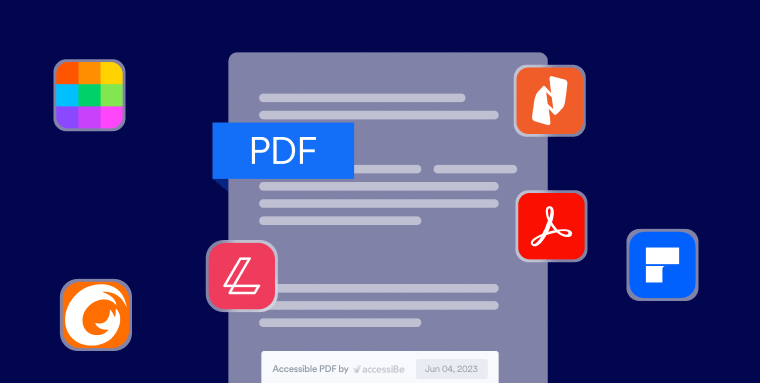
Here are six popular tools you can use to create ADA-compliant PDFs:
1. Adobe Acrobat Pro DC
Adobe Acrobat Pro DC is a comprehensive tool for managing PDFs. It offers conversion, editing, signing, comparison, and sharing features.
Adobe Acrobat Pro DC helps people create accessible PDFs by automating certain tasks and providing guidance in areas that need manual fixes.
2. Lumin PDF
Lumin PDF is a cloud-based PDF platform that people use to collaborate on, annotate, and share documents.
In Lumin PDF, you can merge and split multiple files, compress document sizes, and remove passwords from PDFs as needed.
3. Foxit PDF Editor
Foxit PDF Editor boasts a user-friendly ribbon-style toolbar that resembles the Microsoft Office user interface. A popular choice for PDF accessibility, Foxit can complete an extensive check on a document to see if it meets WCAG standards.
You can get a detailed report regarding the areas of a PDF that need to be tweaked, along with suggestions on how to fix accessibility issues.
4. Smallpdf
Smallpdf streamlines the PDF creation process with a suite of 21 tools for compressing, merging, editing, and signing PDFs.
5. Wondershare PDFelement
Wondershare PDFelement is a solid option for Mac users. It has all the usual characteristics of a modern PDF editor but also offers advanced features for those needing more customization.
With Wondershare PDFelement, you can make your document scannable, searchable, readable, and legible — four key tenets of an accessible PDF.
6. Nitro PDF Productivity
Nitro PDF Productivity promotes smarter and faster workflows with a full suite of PDF and eSign tools.
It offers a built-in screen reader that leverages Microsoft's Text-to-Speech technology, so those who do not have screen reader applications installed on their device can still access the PDF.
We recommend you check out our list of the top available PDF accessibility testers in 2025.
How to check if an existing PDF is ADA-compliant
Many PDF-generating platforms now have built-in features that can be used to help users check their PDFs for accessibility.
If you are using Adobe Acrobat, you can leverage its built-in Accessibility Tool to check the accessibility status of your PDF. Once you select the Accessibility Tool in the Tools panel, it will scan for common accessibility issues, such as:
- Missing alternative text for meaningful images
- Incorrect reading order
- Insufficient color contrast
- Poor heading structures
- Inaccessible fonts
- Improperly tagged elements
It’s important to note that these built-in accessibility testers can help, but they're not foolproof.
Relying solely on automated tools may not result in all accessibility issues being identified. Therefore, website owners and PDF creators should test documents with a screen reader to ensure full accessibility.
Many website owners rely on expert service providers, such as accessServices, to perform this manual test for them, especially when dealing with long, complex PDFs.

The process of transforming an existing PDF into one that is ADA-compilant is called PDF remediation. It entails checking for accessibility issues existing within a PDF (such as incorrect or missing tags) and remediating them.
While this process seems straightforward, PDF remediation can become challenging when an organization needs to address a high volume of PDFs. This is especially true when these PDFs incorporate more complex, dynamic elements. This leads many businesses and organizations to rely on expert service providers, like accessServices, to remediate existing PDFs for them.
Remediation experts have a thorough understanding of the WCAG sections that apply to PDFs, and are better-equipped to manage larger and more complex remediation projects.
Click here to learn more about accessServices and how it can help you create ADA-compliant PDFs.
Why should PDFs be ADA-compliant?
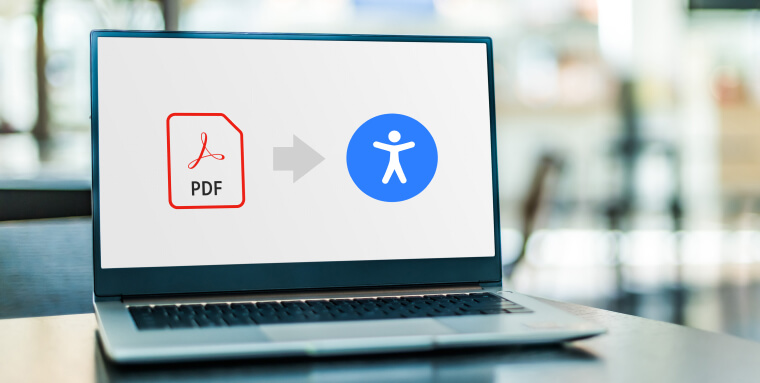
Creating ADA-compliant PDFs is simply the right thing to do. Everyone deserves equal access to information, and creating accessible PDFs ensures people with disabilities can access the same content as everyone else.
Additionally, ADA-compliant PDFs can prove instrumental in generating positive business results. In the United States alone, 61 million people live with disabilities. By providing accessible content, you're tapping into this sizable market.
Finally, ensuring your PDFs are accessible is critical from a legal perspective, as well.
The ADA applies to businesses’ online domains, including PDF documents, and, under the law, they must be made accessible to people with disabilities.
Presenting inaccessible PDFs is discriminatory against the disability community, and businesses that do so can face significant legal recourse, such as receiving ADA compliance demand letters and potentially facing ADA compliance lawsuits.
Section 508 and PDF accessibility
Section 508 of the Rehabilitation Act requires government agencies, organizations that receive federal funding, and service providers to such organizations to make their information and communication technology (ICT) accessible to the disability community.
PDFs, along with other online documents, must be made accessible to people with disabilities under Section 508.
Closing the digital divide with ADA-compliant PDFs
Creating ADA-compliant PDFs allows people with disabilities to access them, just like anyone else. With testing features built-in to most prominent PDF-creating tools, you can examine your existing PDFs and see if they need to be worked on to become fully-accessible. You can also rely on service providers like accessServices to remediate complex PDFs more quickly and efficiently.
It is important to note that PDF accessibility is just one aspect of achieving ADA website compliance. We recommend you check out our comprehensive ADA website compliance checklist to make sure you are covering all bases en route to achieving full compliance.