Find your answers here!
Add a team member to an accessFlow license
Add team members to your accessFlow license so you can assign tasks and collaborate effectively on resolving accessibility issues.
To add a team member to an accessFlow license
Step 1: Invite a team member
Admin user (inviter) instructions:
1. In the Customer Portal, go to your account and select Team Members.
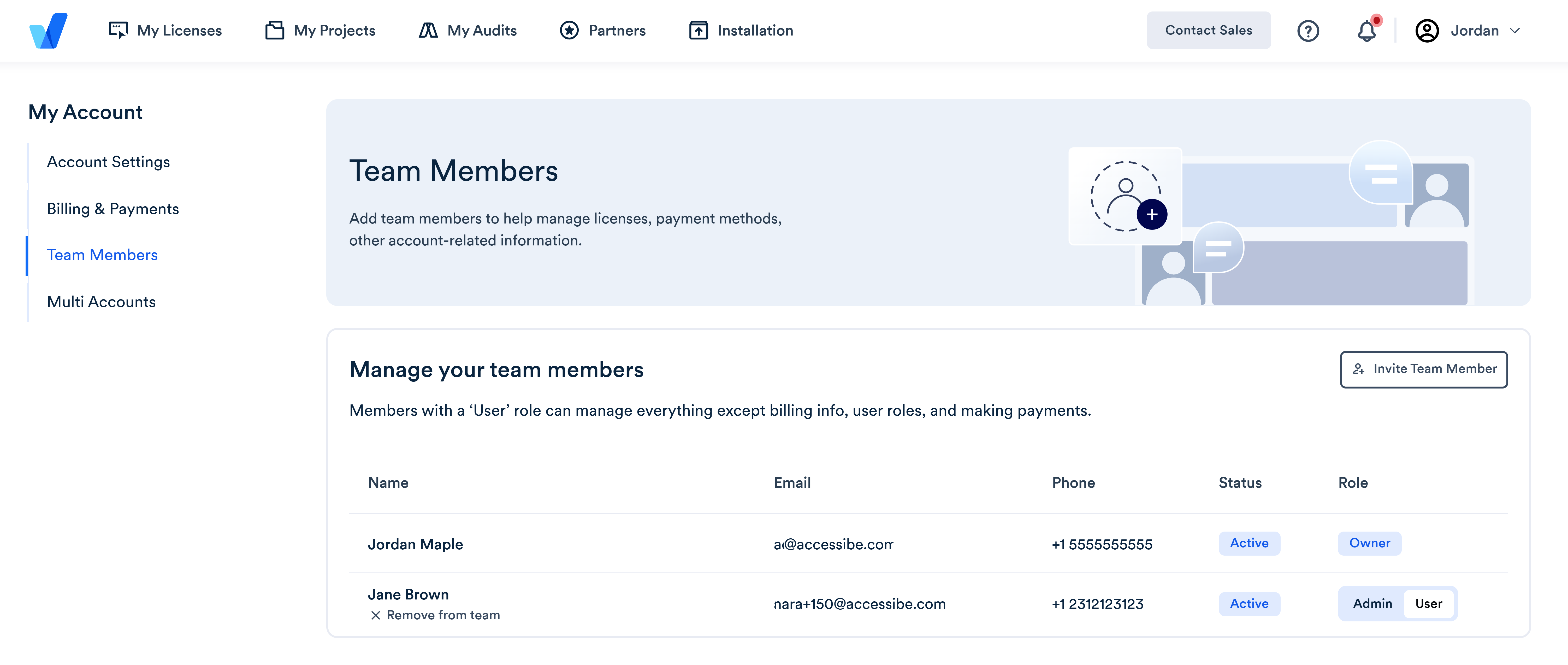
2. Select Invite Team Member.
3. Enter the following details:
- Team member name
- Team member email
- Assign a role for the team member
4. Select Invite Team Member. The invited team member receives an email inviting them to your account.
Step 2: Team member activation
Team member (invitee) instructions:
- Open the invitation email and select Activate Your Account.
- Follows the instructions to sign up for a Customer Portal account.
Step 3: Add a team member to a license
Admin user (inviter) instructions:
1. In the Customer Portal in My Licenses > accessFlow, select Manage License for the specific license.
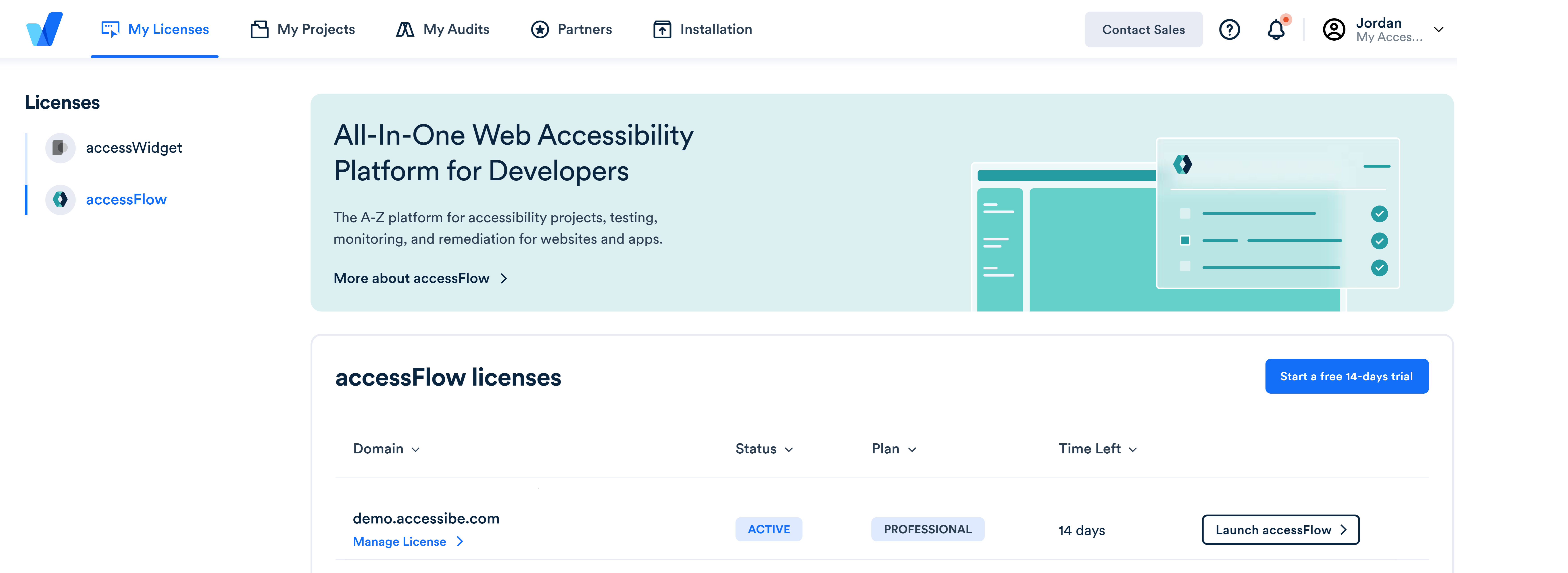
2. Scroll to Add your team members and select the team member you want to add. Only a team member who accepted the invitation and signed up to the Customer Portal will be shown here.
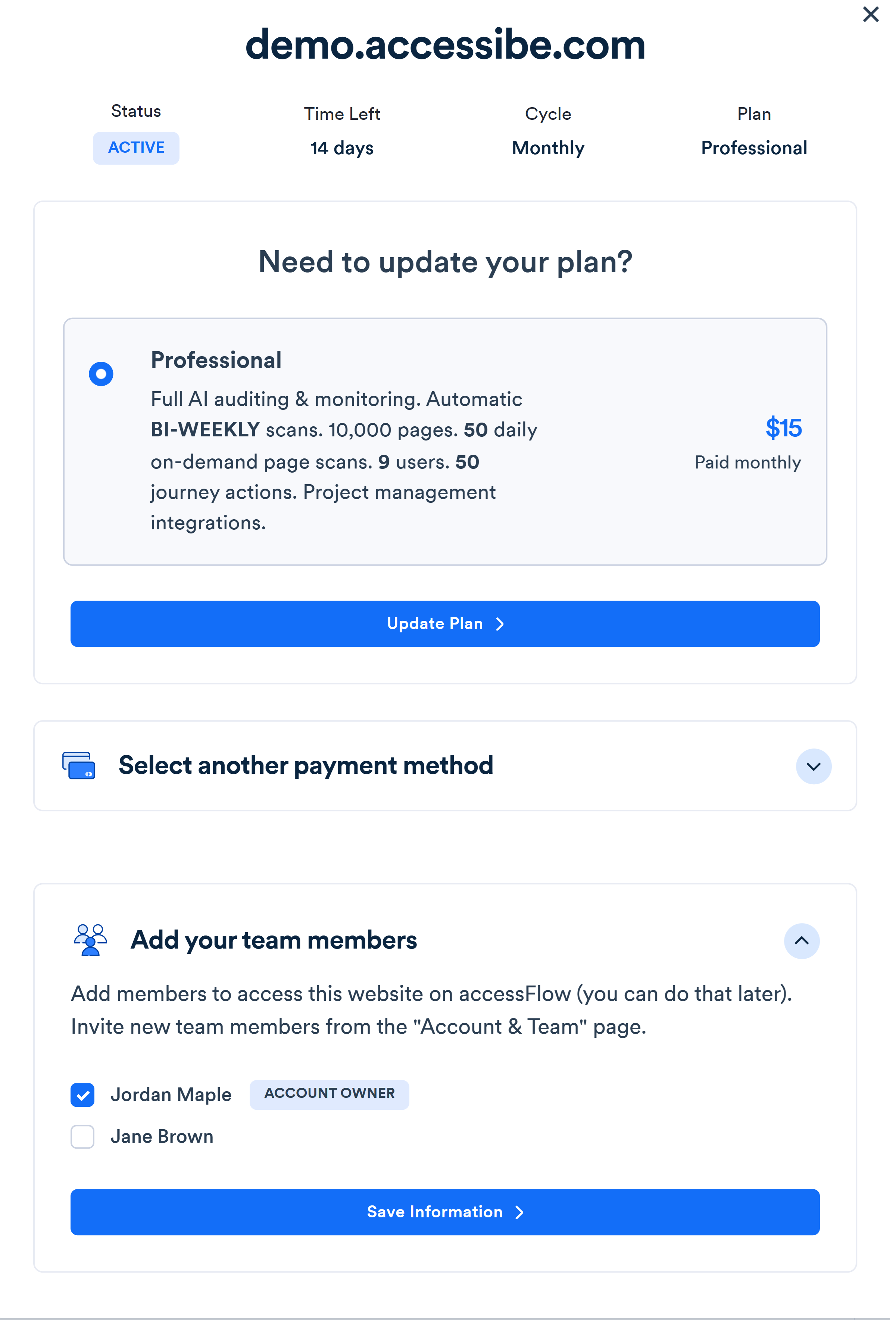
3. Select Save Information. The team member now has access to the accessFlow license.
