Need some help with accessiBe?
Find your answers here!
Settings: Audit non-public websites
Once you register a license, accessFlow automatically audits your website for compliance issues. However, sometimes you will need to set up certain parameters to enable auditing your site.
Set custom parameters to access your website for sites that are not publicly available.
To set custom access parameters
- Go to Settings and select Site Settings.
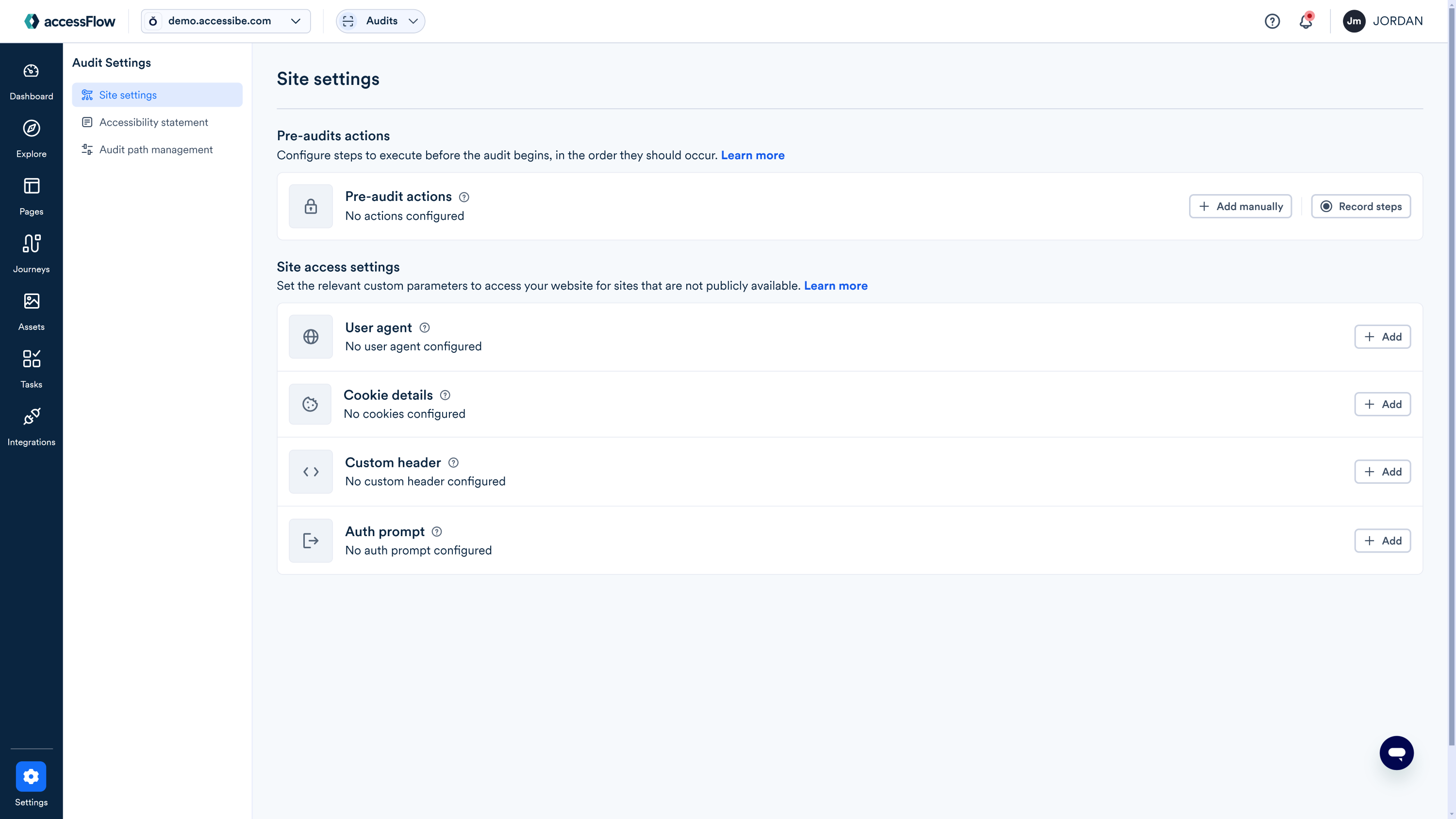
- Go to Site access settings and select Add to set the following and then select Apply.
- User Agent: A user agent string to mimic specific browser or device behaviors during the audit. e.g Mozilla/5.0.
Enter a user agent string and select Apply.
Cookie: For websites where it is difficult to create test users, use the login cookie to gain access. Log in to your site, copy the login cookie and paste it here (max 5000 characters). If there are multiple cookies separate them with a semicolon. For example, cookie-key=cookie-value; another-cookie-key=another-cookie-value
Third-party cookies aren’t supported. - Custom Header: A custom header to access your website (header-key:header-value). For example use a custom header to prevent accessFlow audits from being counted in your A/B testing.
- Basic Auth Prompt Username: For websites requiring basic auth. The authentication username.
- Basic Auth Prompt Password: For websites requiring basic auth. The authentication password.
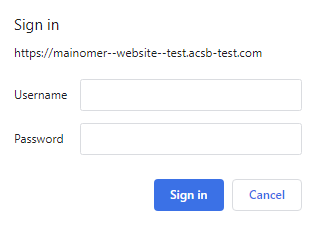
- User Agent: A user agent string to mimic specific browser or device behaviors during the audit. e.g Mozilla/5.0.
- Select Run an Audit to verify the settings.
