Need some help with accessiBe?
Find your answers here!
Customize and display your website accessibility statement
An accessibility statement demonstrates your commitment to accessibility, and to social responsibility.
We’ve created a customizable accessibility statement that you can display on your site to provide your users with information about the accessibility of your content.
To create your accessibility statement
- Go to Settings > Accessibility Statement.
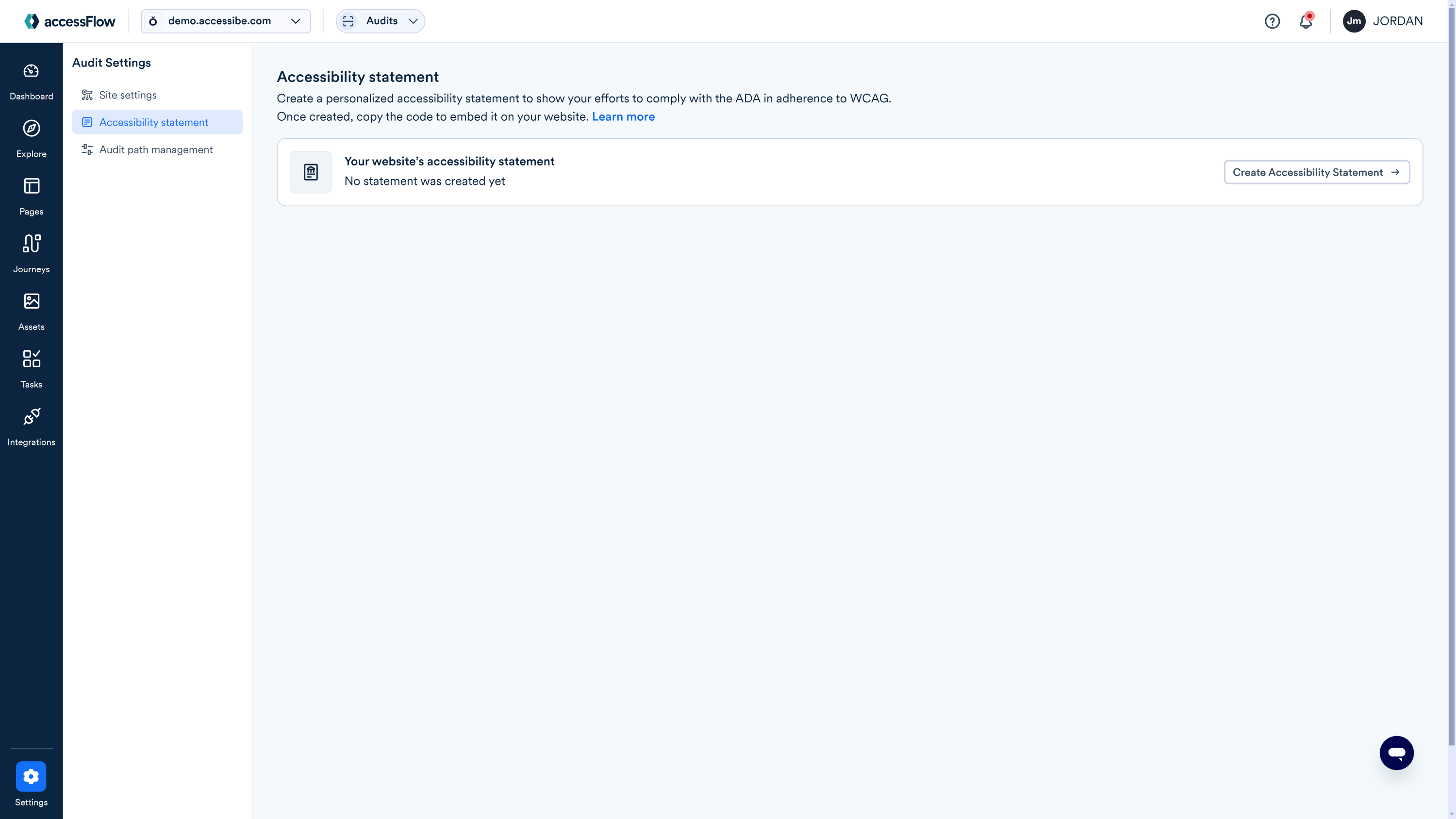
- Select Create Accessibility Statement.
- Select Continue Editing.
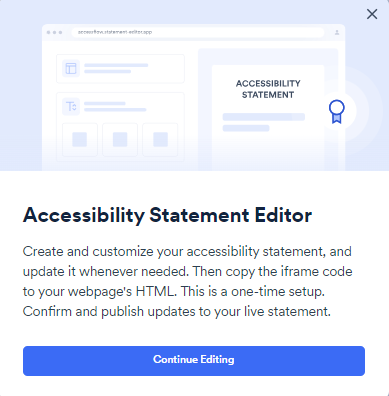
- Set up and customize your accessibility statement:
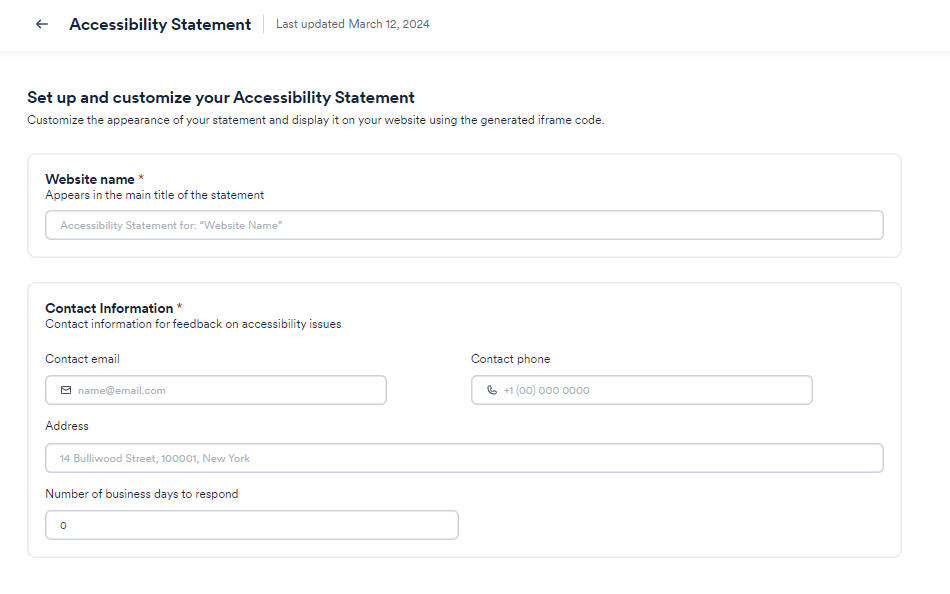
- Website name: Enter the name of your website that will appear in the main title of your statement.
- Enter your Contact Information:
- Contact email
- Contact phone
- Address
- Number of business days to respond
- Select Generate iframe Code. An iframe is generated that you can embed into your website.
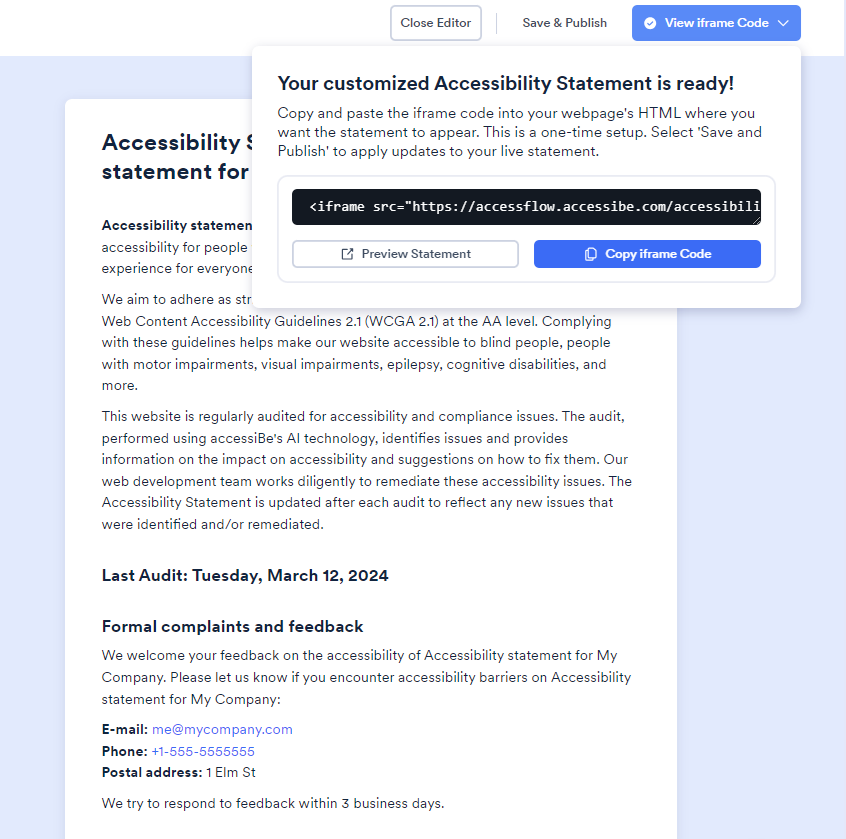
- Select Preview Statement to open a new tab and view how the Accessibility Statement will appear on your site.
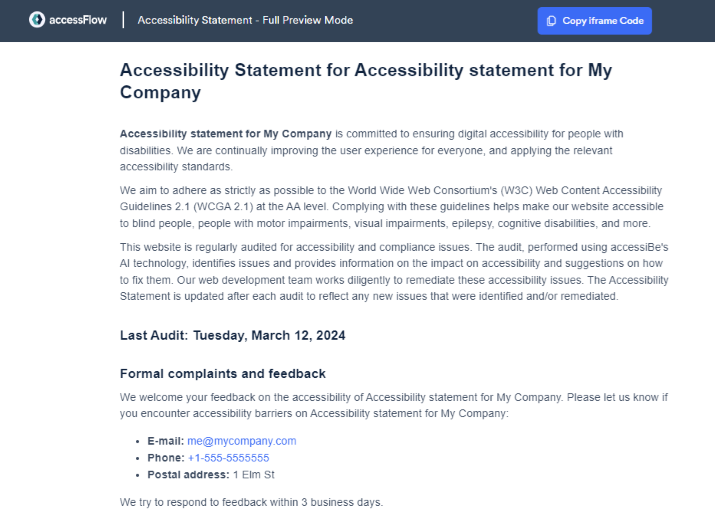
- Close the tab.
- Select Copy iframe Code.
- Select Save & Publish to save your changes.
- Select Close Editor to return to the Audit page.
- Paste the copied code into a webpage on your site at the location where you want the accessibility statement to appear or use this code to open a iframe from a link on your site.
Edit your Accessibility Statement
- Go to Audits > Dashboard and select Audit Settings.
- Scroll down to Accessibility Statement.
- Select the 3 dots in the far right corner and then select Edit.

- Edit the Accessibility Statement.
- Select View iframe Code.
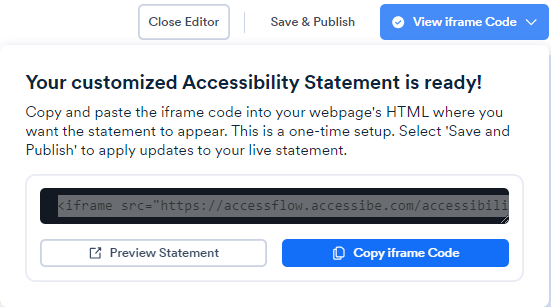
- Select Copy iframe Code.
- Select Save & Publish.
- Select Close Editor to return to the Audit page.
- Paste the copied code into a webpage on your site at the location where you want the accessibility statement to appear or use this code to open a iframe from a link on your site.
