Find your answers here!
Troubleshooting accessFlow
This guide is designed to help you quickly identify and resolve common issues you might encounter while using accessFlow.
Audit failures
The last audit failed
Symptom: Issues can’t be displayed because the last audit failed.
Solutions:
- Ensure your website is reachable. If a bypass for a login wall is required, configure it in Settings. See Configure pre-audit actions
- Ensure the website is available. If it is behind a firewall or other security services, contact Customer Support to learn how to whitelist our IP address.
- Check that there are no internal network issues or configuration issues that might be preventing accessFlow from auditing your site.
- If your site is not publicly available, in Settings you may need to add custom headers, cookies, user agents or authentication to access the website. Contact Customer Support for information on user agents. See Audit non-public websites
The last audit failed due to Cloudflare blocking bots
Symptoms: The audit failed due to Cloudflare's security measures, presenting CAPTCHA challenges or blocking the requests.
Solutions:
- In Settings > Site settings > Site access settings, add a User Agent string that Cloudflare allows for accessible bots. We offer a User Agent that allows for accessibility tools through Cloudflare:
Mozilla/5.0 (Windows NT 10.0; Win64; x64) AppleWebKit/537.36 (KHTML, like Gecko) Chrome/126.0.6478.71 Safari/537.36 AccessibeBot/1.0/{{userSecret}}- Ensure that the IP address of the auditing tool is also allowed by Cloudflare settings. You may need to contact the website administrator to whitelist your bot or adjust Cloudflare settings.
The audit failed for a specific page
Symptom: accessFlow failed to audit a specific page.
Solutions:
- Check that the page exists and is reachable.
- Does your site require a login wall bypass? See Configure pre-audit actions
- If the page is no longer relevant remove the page. Removing a page will prevent the page from being included in subsequent audits and will delete any issue data associated with the page.
- Reaudit the page: Go to Pages, select the page in the left panel and then select Reaudit.
The pre-audit actions failed
Symptom: The pre-audit actions failed. This may impact the results of the last audit.
Solutions:
- Ensure that the CSS selectors defined in Settings > Site settings > Pre-audit actions are correct and up-to-date. Check for highlighted steps with errors.
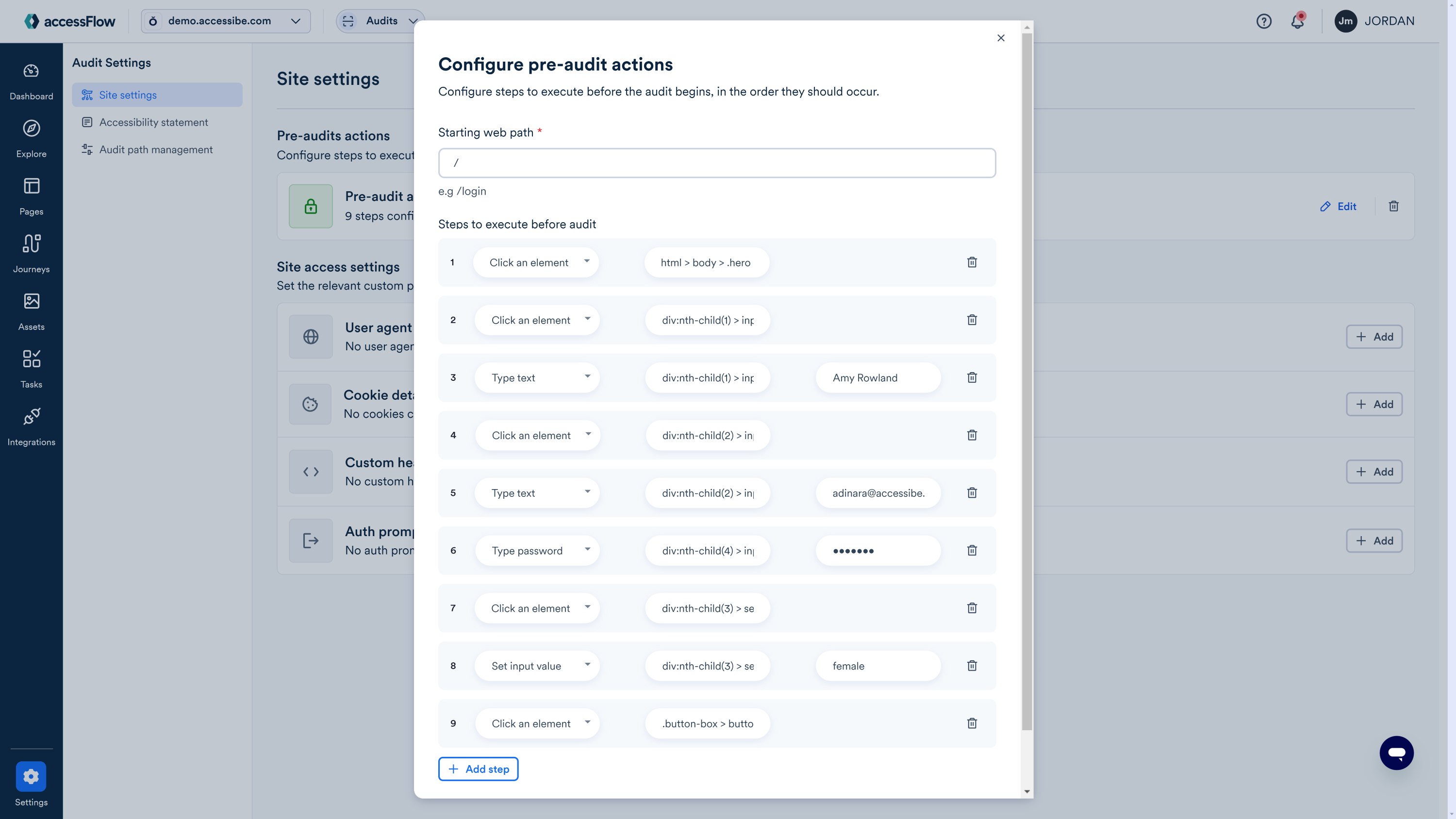
- Check that the username and password provided are correct.
- When 2-factor authentication is used to login, consider using a cookie in the Basic audit settings to save the session. How to use cookies
Pre-audit actions failed due to dynamic id’s
Symptom: When configuring pre-audit actions, the audit failed because the selector does not exist even after validation.
Solution: Sometimes websites with a dynamic nature fail to log in correctly because the id of a specific field is a dynamically generated value. Therefore, the login fails to access authenticated resources. In Settings > Site settings > Pre-audit actions, adjust the selectors in the login steps manually to exclude dynamic elements.
Partial audits
A limited number of pages were audited
Symptoms: accessFlow only audits the initial page or a few pages, not the entire site.
Solutions:
- Does your site require a login? See Configure pre-audit actions
- Is your site a Single Page Application (SPA)? SPA’s have different methods of routing to pages. If your site uses buttons or Javascript links, accessFlow can’t discover the pages to audit. For SPA websites, use the Journeys feature to audit the page or user flow. Note that sites using navigation without links have an accessibility issue. See Journeys: Overview
- Are you on a trial? Purchase a plan to enable auditing your entire site.
Issue number changes
There was a significant decrease in issue numbers
Symptom: There was a significant decrease in the number of issues reported from the last audit, despite not addressing a large number of previously identified issues.
Solution:
The audit may not have been able to reach certain pages on your site. Go to Pages to identify any unreachable pages and take the necessary actions.
There was a significant increase in the number of issues
Symptom: There was a significant increase in the number of issues reported from the last audit.
Causes:
- The audit may found new pages and added issues as a result. Go to Dashboard and in the Audit updates section, check if new pages were identified.
- You may have recently added a login wall bypass allowing previously inaccessible pages to be audited.
The issue id numbers have changed
Symptom: I have a similar number of issues as the previous audit, but all the id numbers have changed.
Causes: You may have changed something in the site, such as the page layout, UI changes, or class names in upper elements of the page. Elements are identified by their selectors, so changes to the elements, will be identified as new issues. The previous issues are no longer relevant and are replaced with new issues that are identical but with a different id, URL and comment history
Removing pages
How to remove a page from your audit
If you need to remove a page from future audits, either because it has been deleted or it is no longer relevant, you can manually remove it. Removing a page will prevent the page from being included in subsequent audits and will delete any issue data associated with the page.
Audit errors
List of audit errors
The following are audit errors that may appear in the Dashboard and suggested solutions.
Invalid domain
The domain isn't valid. Verify that the domain exists.
Page timeout
The page took too long to load.
- Check that the page exists. If the page still exists, reaudit the page: Go to Pages. Select the page in the side panel and select Reaudit.
- Make sure you server meets the minimum hardware requirements to handle 2 page requests per minute, otherwise the server may be overloaded.
Page scan interrupted
The page scan was interrupted due to page redirection.
Reaudit the page: Go to Pages. Select the page in the side panel and select Reaudit.
Page scan aborted
The page scan aborted because the page closed during the audit.
Non-licensed domain
The domain is not covered by your license.
403: Blocked
Access to the page was blocked.
- Ensure the website is available. If it is behind a firewall or other security services, Contact Customer Support to learn how to whitelist our IP address.
- If your site is not publicly available, in Audit Settings you may need to add a user agent to access the website. Contact Customer Support. How to audit non-public sites
- Reaudit the page: Go to Audits. Select the page in the side panel and select Reaudit.
403: Blocked by Cloudflare
accessFlow's requests may be blocked by your site if detected as bot-like behavior. Contact Customer Support to learn how to whitelist our IP address to avoid this issue.
401: Access denied
Does your site require a login? Configure pre-audits actions
404: Not found
- Verify this page still exists.
- If the page still exists, reaudit the page: Go to Pages. Select the page in the side panel and select Reaudit.
- If the page does not exist, exclude the page from the audit: Go to Pages. Select the 3 dots next to page and select Remove Page.
- Did the page path change? Add the new page path: Go to Pages and in the side panel select the + next to Audited Pages. Enter the new page path.
3xx: Redirected
The page can’t be reached because it redirects to another page before it loads. Exclude the page from the audit: Go to Pages. Select the 3 dots next to page and select Remove Page.
4xx: Failed request
- Verify the page is reachable directly. Otherwise create a funnel to audit the page. See Journeys: Overview
- If the page does not need to be audited, exclude the page from the audit: Go to Pages. Select the 3 dots next to page and select Remove Page.
- Is your site up and running?
5xx: Server error
- Is your site up and running?
- Make sure you server meets the minimum hardware requirements to handle 2 page requests per minute, otherwise the server may be overloaded.
