Need some help with accessiBe?
Find your answers here!
How to install accessWidget on a Square store
Install the accessiBe app, accessWidget on your Square store to make your store accessible for everyone. The app can be integrated seamlessly into your Square store with just a few clicks.
To install accessWidget on your Square store
- Search for Web Accessibility by accessiBe in the Square App Marketplace.
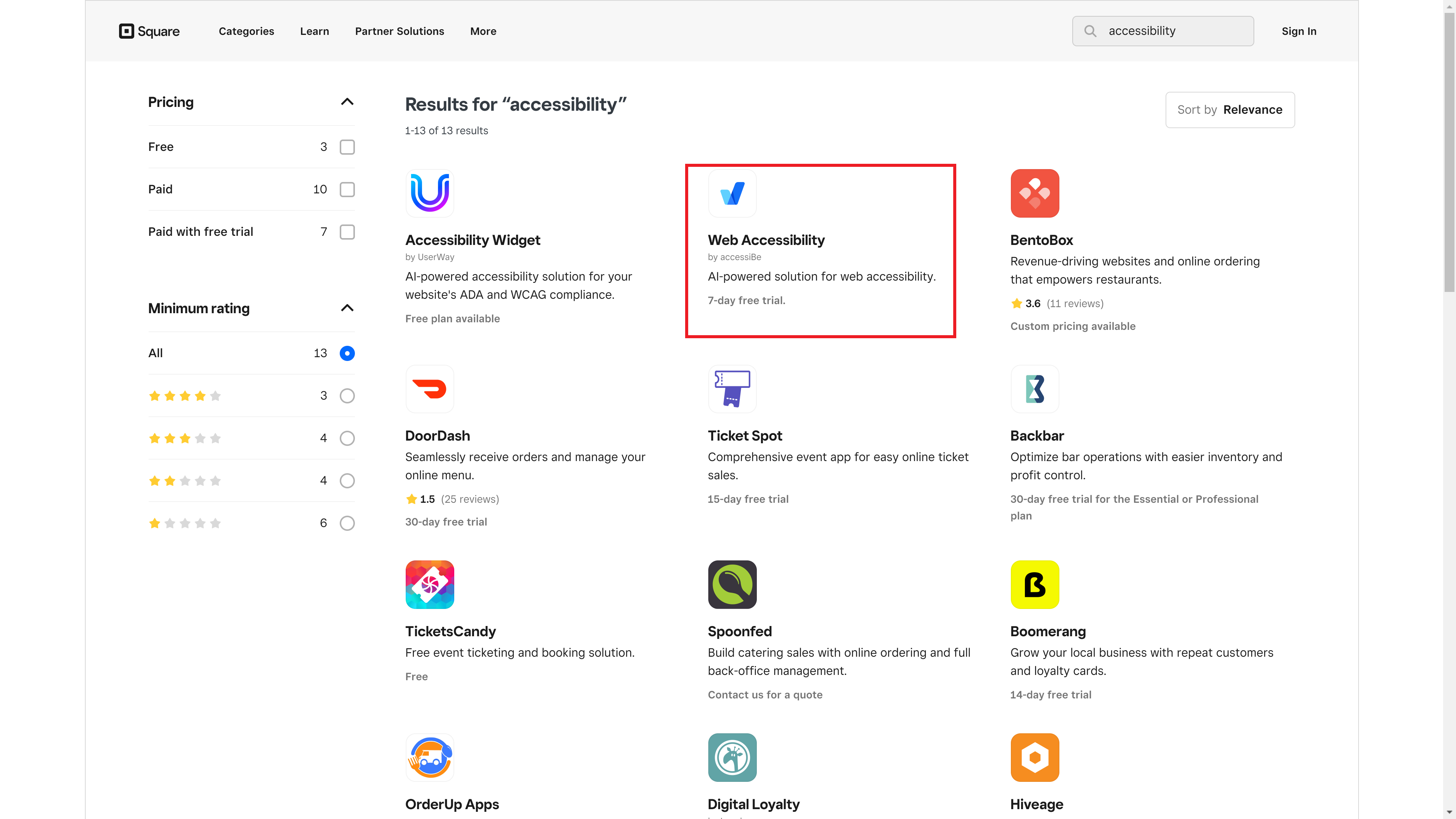
- Select Get Started to install the app.
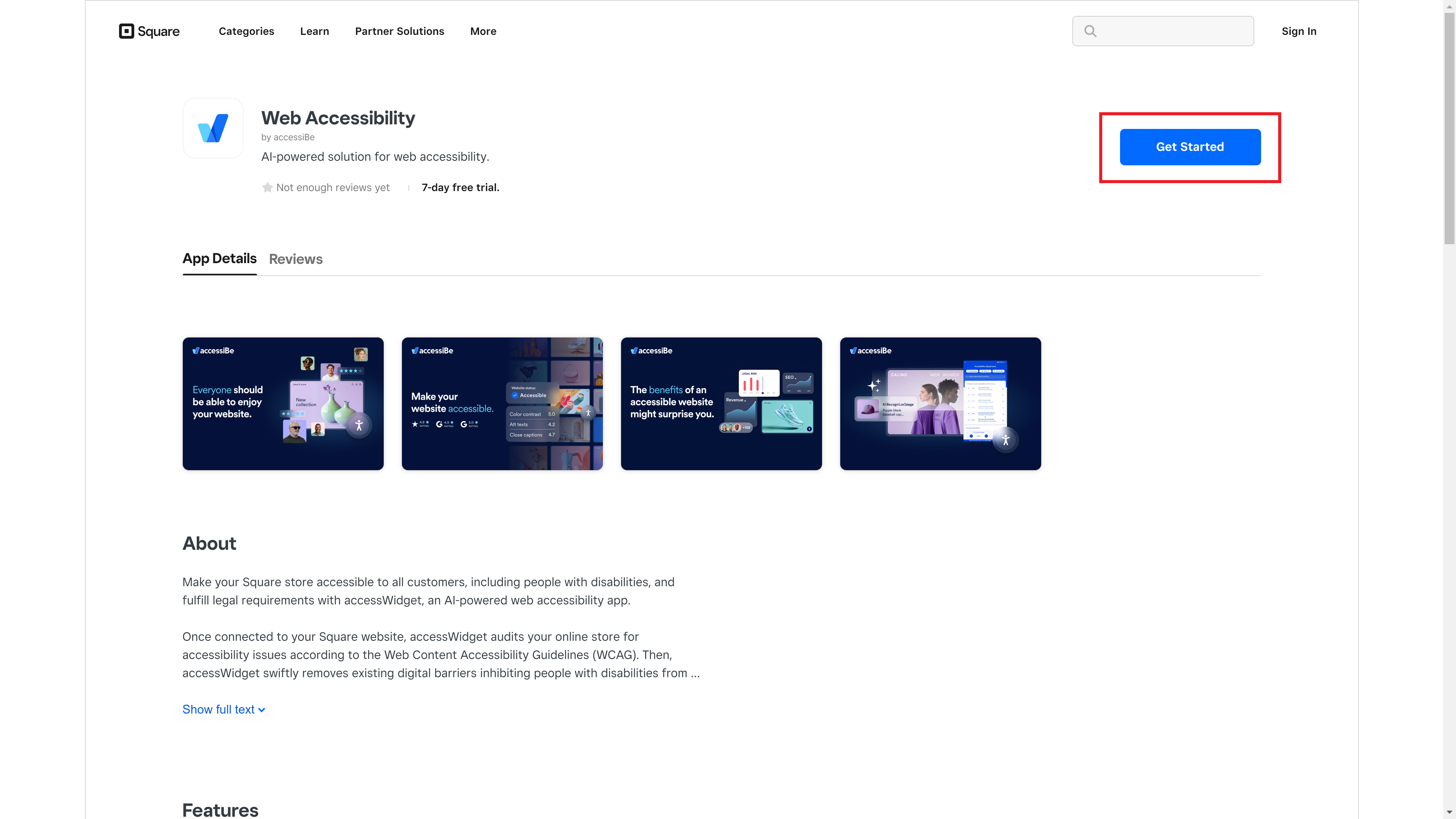
- Sign in to your Square account.

- Select Allow to give the app permissions to your Square account.
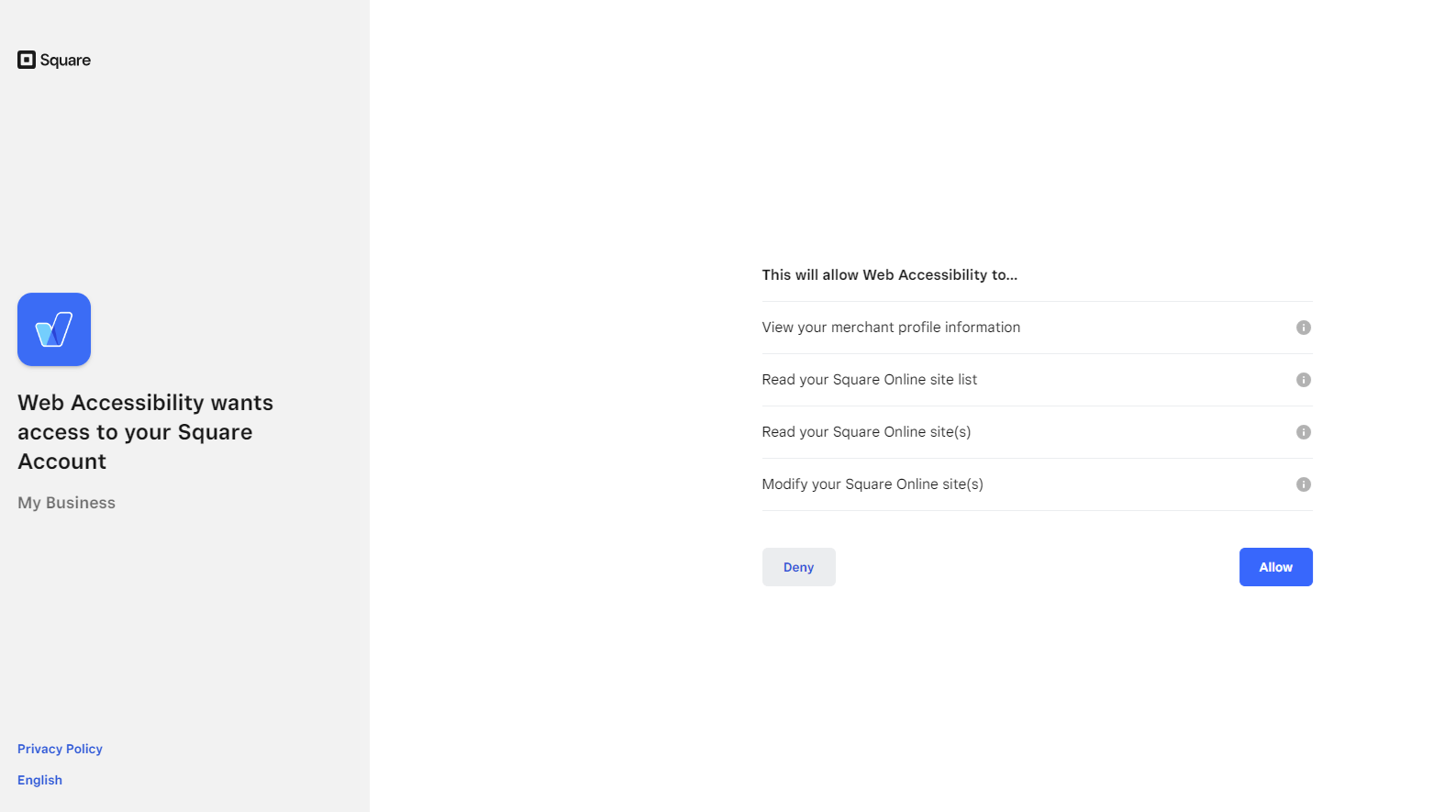
- Log in to your accessiBe account or create a new account in the accessiBe Customer Portal.
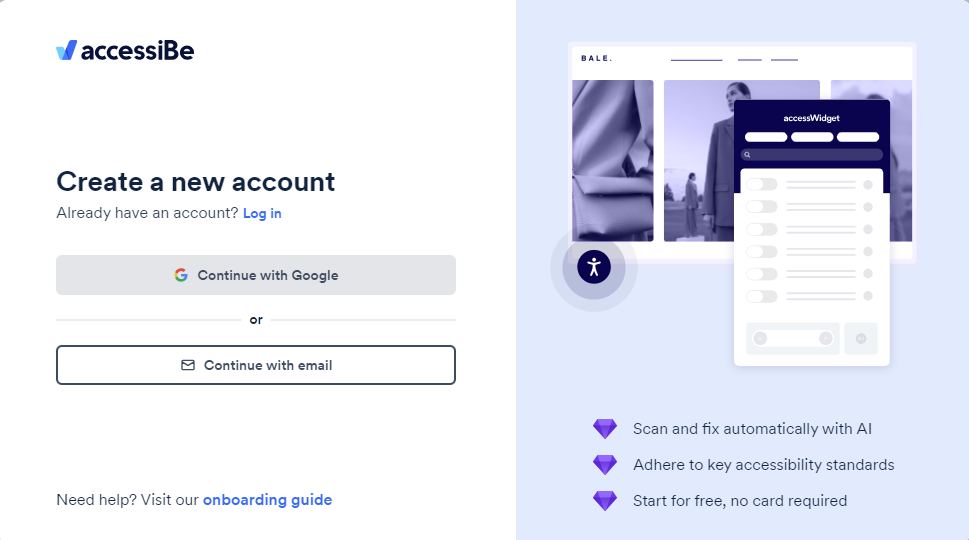
- Select your Square domain where the widget should appear and then select Let’s go. accessWidget is enabled on your store and your 7 day trial has started.
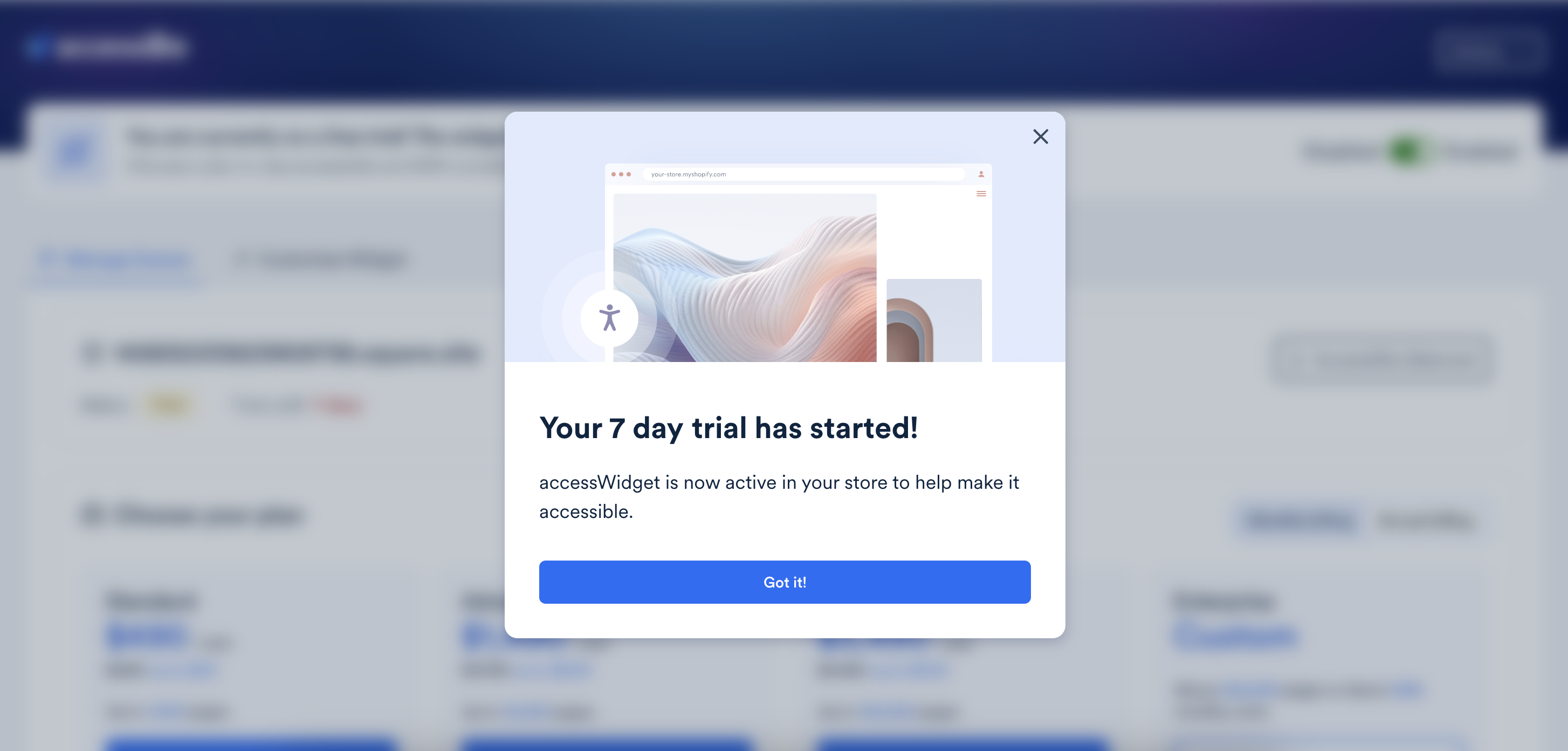
- Select Got it to return to the app.
- In the Manage license tab, select Buy plan to purchase an accessWidget plan and you will be redirected to the Customer Portal account to complete your purchase.
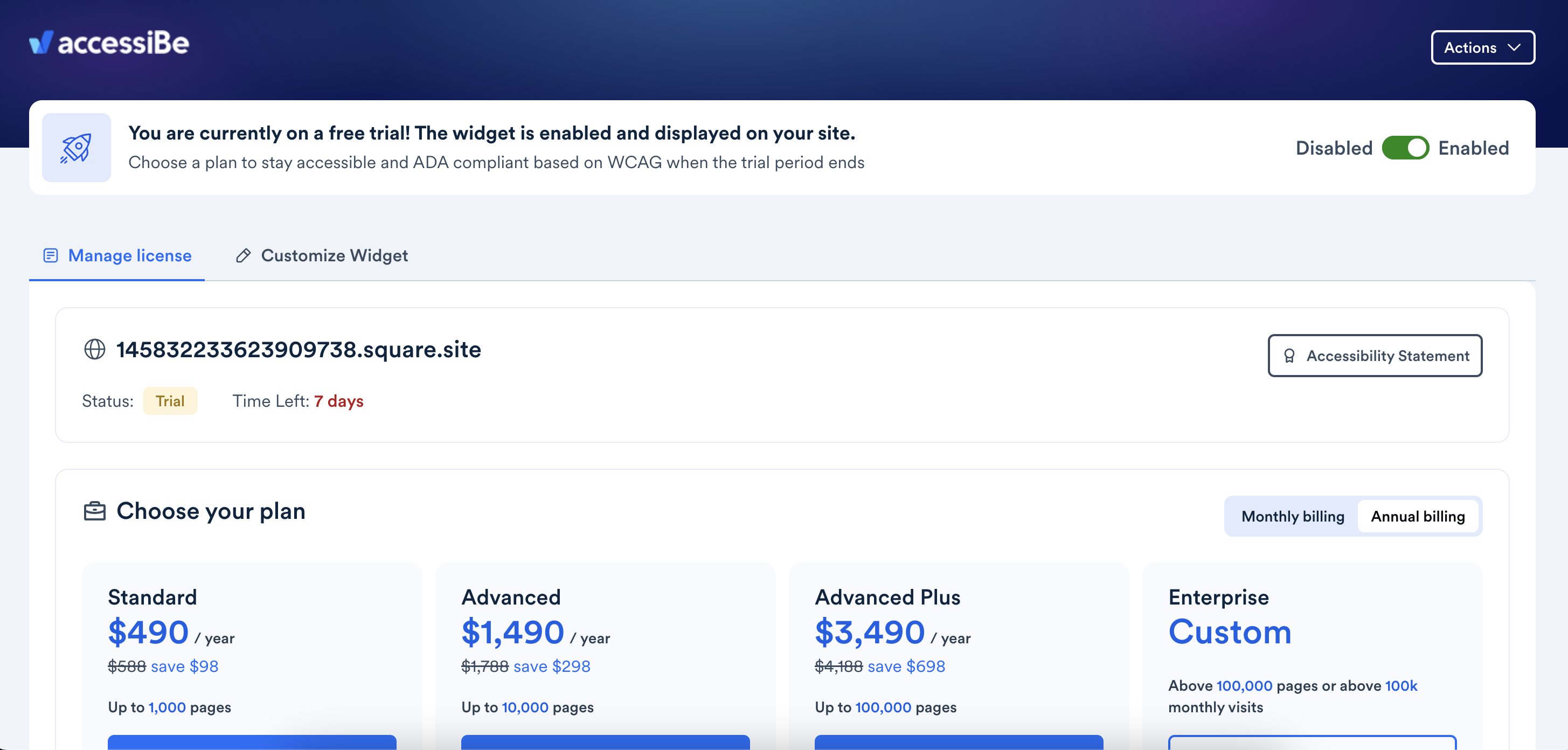
- Select the Customize Widget tab to customize the widget look and feel on your store.
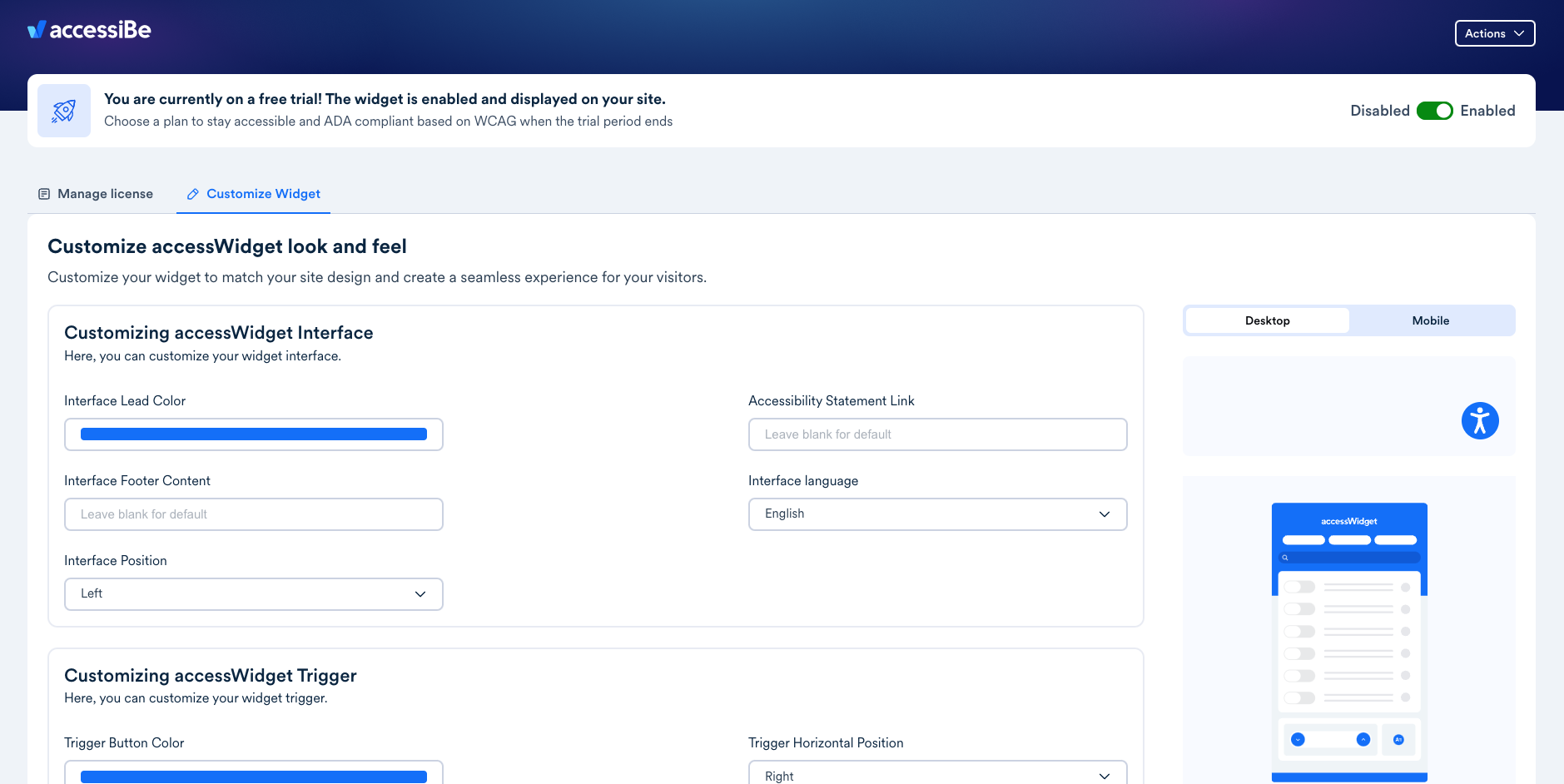
Good work! You've installed accessWidget, helping to make your site accessible.
For more information see our Website Onboarding Guide and follow the instructions to ensure proper installation and performance.
