Find your answers here!
Managing your accessWidget Plugin
Note: This guide is relevant only for CMS plugins where licensing is not integrated with the accessWidget plugin. Management of the plugin must be done through the Customer Portal.
This article describes how to manage the accessWidget plugin you have installed in your CMS.
The first step is to make sure the widget is working on your site.
To enable the widget on your site follow these steps
- Sign up for an accessiBe account on the accessiBe website.
- In the Customer Portal enter your domain (e.g yourdomain.com) and select Start free trial or Skip trial & buy to create a new accessWidget license.
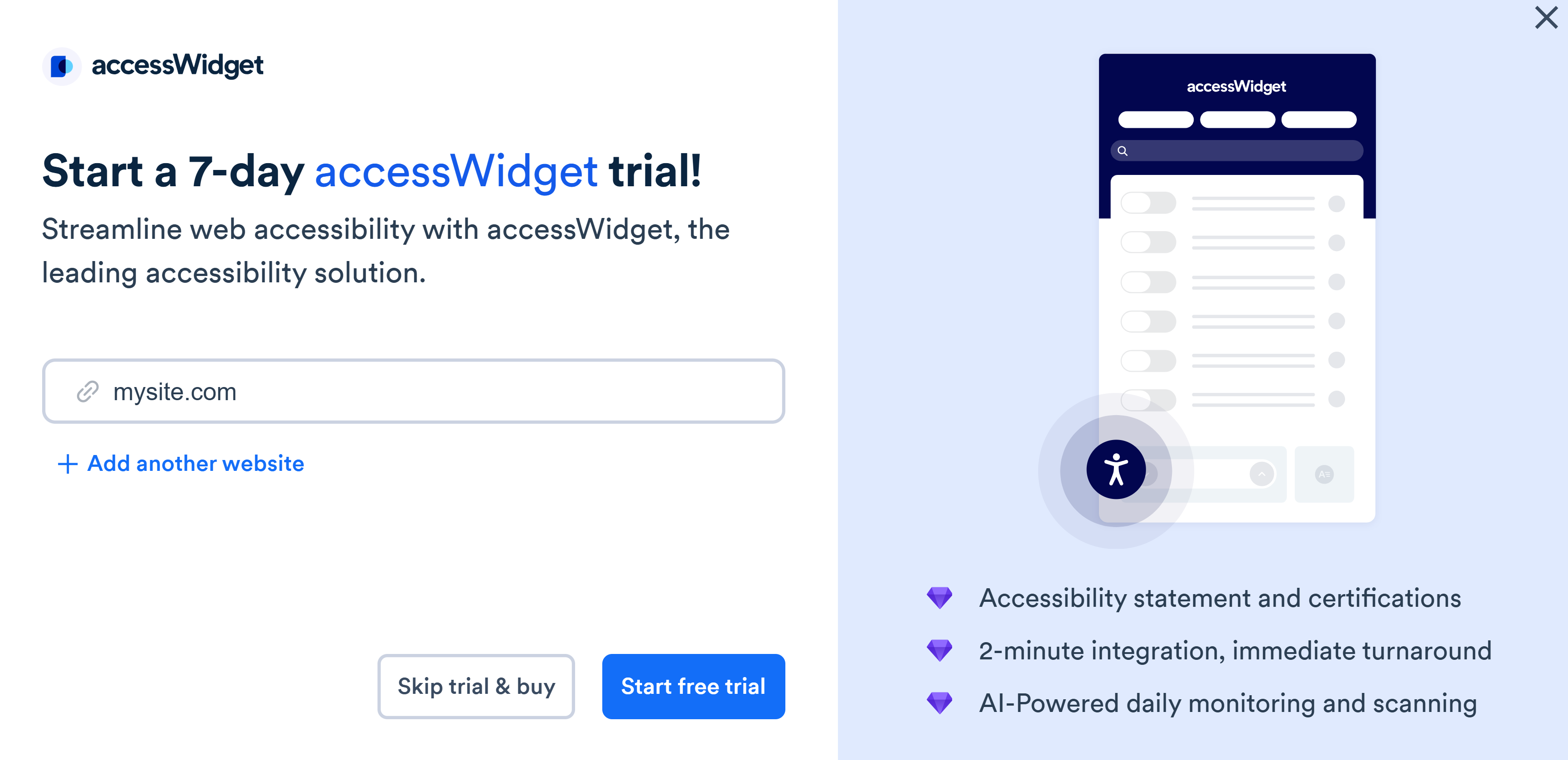
- Enable the widget in the plugin.
- Save your changes.
Note: All account management for accessiBe is conducted through the accessiBe Customer Portal.
Accessibility Statement
An accessibility statement demonstrates your commitment to accessibility, and to social responsibility.
Within 48 hours of activating your license, we will send you an accessibility statement that you can display in your store or site. You can also view your accessibility statement in the Customer Portal.
To view your accessibility statement
- On the accessiBe homepage, select Login in the top right corner, and log in to your account.
- Go to My Licenses and select the license to view.
- In the Navigation menu, select Accessibility statement.
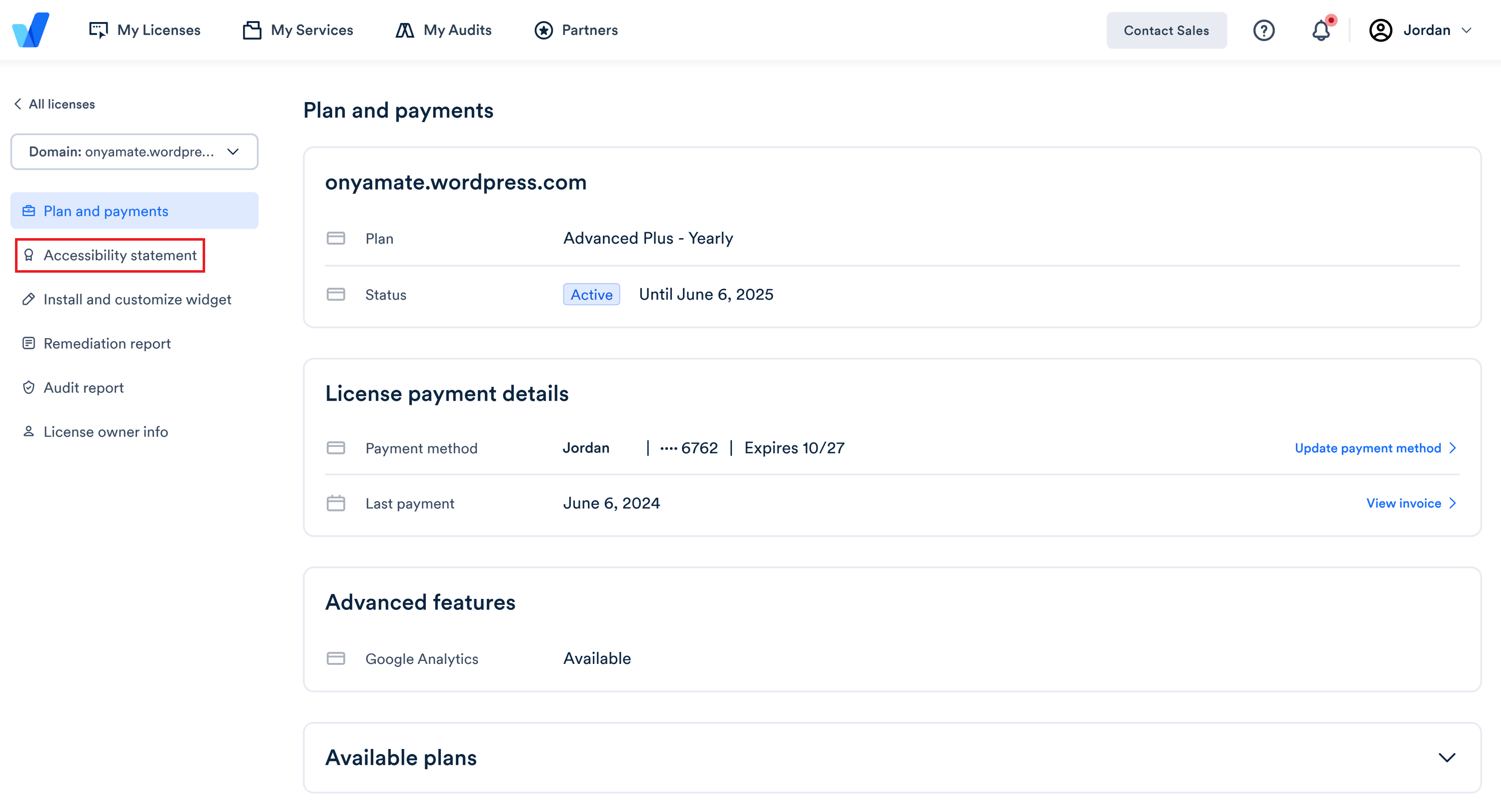
Monthly Audit Reports
Each month we will send you a link to download an accessibility audit report for your site. You can also view a history of all monthly accessibility audits run for your site in the Customer Portal by selecting the license.
Monthly Remediation Reports
Remediation reports are sent monthly and are available for the Advanced, Advanced Plus and Enterprise plans. This is a monthly report of code fixes applied by accessWidget to your site. You can also view a history of the reports in the Customer Portal by selecting the license.
Billing & Payments
In the Customer Portal, Billings & Payments page manage your payment methods, view your payment history, and download your invoices.
accessWidget inspection
accessWidget is an automated solution designed for scale. Therefore during signup, you get self-service guides on testing your site and ensuring proper installation and performance. But we can do that for you if you prefer!
